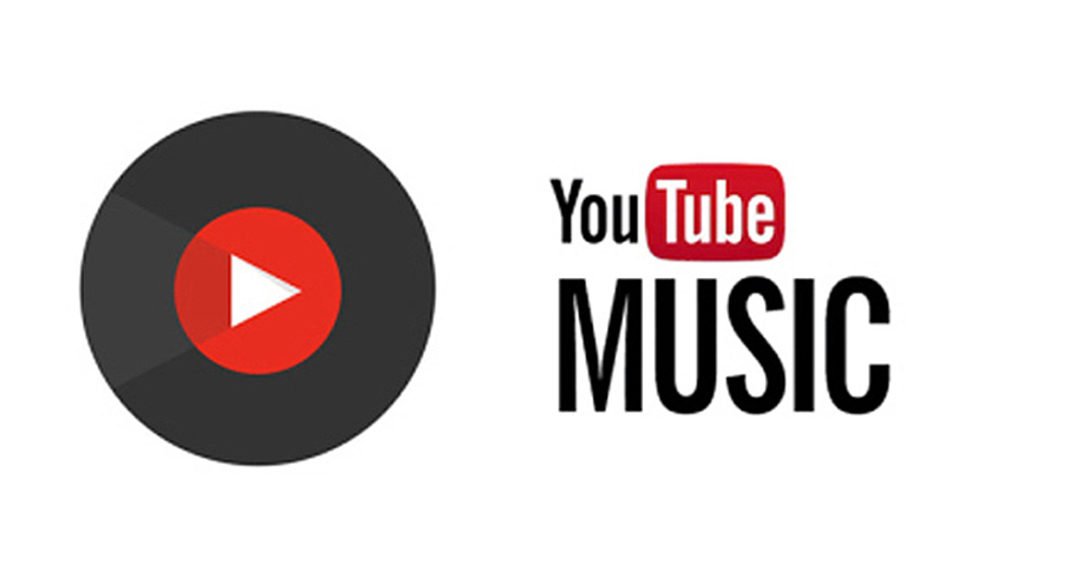Read Also: 7 Ways To Utilize Instagram For Product Promotion In 2023
How to get Sleep Timer for YouTube Music on Android
Setting up a sleep timer for YouTube Music can be done with the help of a third-party app on Android. There are plenty of third-party apps that are specifically designed for this task. Sleep Timer (Turn music off) or Sleep Timer (Music and Screen) are two of the most popular timer apps for music players. Here’s how you can set up a timer using the former. Step 1: Download and install the Sleep Timer (Turn music off) app from the Google Play Store. Step 2: Drag the bar around the timer to set the time after which you want the music to shut off. Step 3: Tap on ‘Start and player’ and select YouTube Music from the popup box.
Start playing music on the app. The playback will stop after the time runs out.
How to get Sleep Timer for YouTube Music on iPhone
You don’t need to download a third-party app to set up a sleep timer on YouTube Music on an iPhone. Here’s how you can do it. Step 1: Start playing music on YouTube Music. Step 2: Open the clock app on your iPhone. Step 3: Tap on ‘Timer.’ Step 4: Tap on ‘When the timer ends’ and select ‘Stop playing.’ YouTube Music will stop playing music when the time you’ve set on the clock app runs out. Read Also: TPV announces “Evnia by Philips” range of gaming monitors
Conclusion
This is how you can set up a sleep timer on YouTube Music on Android and iPhone. If you use YouTube Music on a Mac, the default sleep timer will also work for the app. All you need to do is go to System Preferences>Battery>Power Adapter and set up a time on the slider after which the display will shut off and your Mac will enter sleep mode. Once the Mac enters sleep mode, the music playback will automatically be paused. Windows users can use a Sleep Timer plugin for Google Chrome to pause playback on YouTube Music after a certain period of time.